3D visualization
3D visualization uncovers patterns you cannot necessarily see in 2D. Access 3D visualization from Excel using the XLSTAT-3DPlot option.
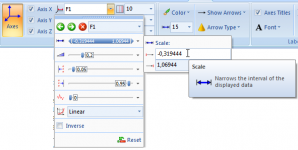
Visualisation in three dimensions (3-D)
It is always possible to represent more than two variables in a 2-D graphic. You can do that by playing with the color, shape and size of the elements you represent in a 2-D space. However, it will be more visual to add a third dimension. Simple bar plots or scatter plots gain in depth when adding a third dimension.
The addition of another dimension to a plot also enables you to access new types of plot such as response surfaces. Surface plots are very useful in the context of design of experiment.
What XLSTAT-3DPlot can do
XLSTAT-3DPlot enables displaying data in 3-D plots with an intuitive interface loading the data directly from Excel, simply by clicking on an icon in the XLSTAT toolbar.
XLSTAT-3DPlot offers a wide variety of plots that you can select to chart your data:
- Scatter plot (2- and 3-D)
- Bar plot (2- and 3-D)
- Line plot
- Surface plot
- Trellis plot
- Heat map
- Tile map
It is also possible to shoot a movie of your plots. This way you can record rotations and zooms of your graphics to enlight properties and make stricking presentation of your data.
Creating a graphic with XLSTAT-3DPlot
The process of creating, customizing and analyzing striking 3-D plots with XLSTAT-3DPlot, is simple:
- Select the data in Excel,
- Select a type of plot, and visualize the data in 2 or 3 dimensions in the XLSTAT-3DPlot interface.
- Navigate in the image to discover trends,
- Modify the image by adjusting angles, colors and other effects until it fits your needs,
- Copy the image to insert it into a document (Word or Excel for example),
- Save the visualization if you need to work on it later.

